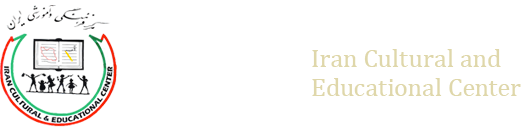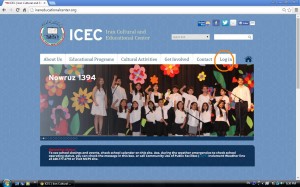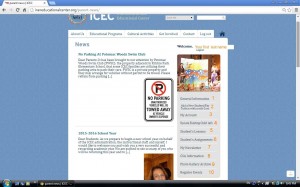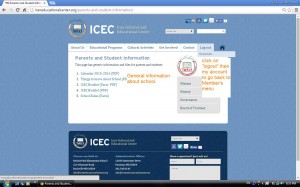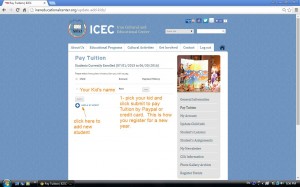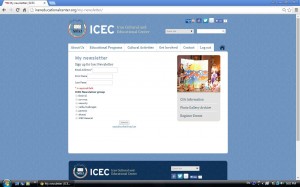Q1: How do I Log in as a Parent, and what can I do?
1- Click on login tab (click on the image to enlarge)
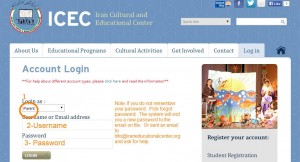
3- Use your username/Email and Password to log in. Each family has one primary username/email address that can use to login.
Q2: What Can I do after I log in as a Parent?
After you login as a parent you are taken to parent news page which shows your name on top right corner and has several menu items in the right that you can choose:
Item 1: General Information: Has school Calendar, School Rules and general information about School.
Item 2: Add a New Student /Pay Tuition- To pay tuition online for returning student and add a new sibling or add student . You can pay online using your paypal account or pay with credit card through paypal. Make sure after payment process is completed click on return to ICEC to finish registration. If you want to pay by check you need to go to school on registration day to pay.
If you want to add a new sibling or if you missed the step, adding student you can add by clicking on add a new student.
3- My Account – Click here to update your address, emergency contacts, Primary user email address that is used by teachers for communication with you, and other information.
4- Update Existing Child Info – Click here to update your Child(ren) information and update their email address and password.
5- Check Student(s) Lessons – Click here to see the lessons uploaded by the teachers.
6- Check Student(s) weekly Assignment – Click to see the weekly assignment for each student.
7- My Newsletter- Click here to choose the newsletters and committees that you want to join. ICEC will communicate with you through its mail server using these groups. Each parent should be member of ICEC general and Parent group to get general information and specific information about current school year. You can join other groups that are explained under item 8. If you want the other parent to receive ICEC’s emails, you need to add his/her name and email address as well.Then after you receive the confirmation email you need to confirm it. Please check your spam/junk mail folder if you did not see the confirmation email.
8- CSA Information: Click here to read about CSA/ Anjoman and learn about its structure and committees and how to contact different people.
9- Photo Gallery: Click to see photos of different events and archived photos from previous years.
10-Register Event: Not being used.